- Houston Independent School District
- Formative Assessment
- OnTrack Info
Student Assessment
Page Navigation
OnTrack for Teachers
-
How to Login
- Visit www.houstonisd.org/digitalresources
- Select OnTrack under Assessments
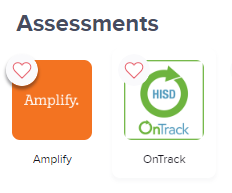
- Task Card: OnTrack Login Methods
- Visit www.houstonisd.org/digitalresources
-
Navigation Resources
-
Administer Assessments
- Online Assessments Activation: Students must have their tests activated for them to find an available test when they login to OnTrack.
- Video: Activating Assessments and Individual Accommodations (3min)
- Video: Activating and Locating Online DOLs
- Task Card: Giving Online Assessments
- Task Card: Online Test Tools and Available Accommodations
- Video: Create or Edit Accommodation Profiles (3min)
- Task Card: Create or Edit Accommodation Profiles
- Video: Enable Accommodations for Individual Students (3min)
- Assist Students with Logging into OnTrack:
- Task Card: Student Online OnTrack Access Process
- Video: Student Online Assessment Access (4min) [AKO and Item Bank]
- Task Card: How Can Students Login to OnTrack?
- Paper Assessments: Teachers need to print copies of the assessment and answer documents before testing.
- Online Assessments Activation: Students must have their tests activated for them to find an available test when they login to OnTrack.
-
Monitoring Test Completion
- Video: Administration Report
- Task Card: Assessment Administration Report
-
Scoring Online - ECRs and SCRs
- Task Card: Score Constructed Response Items
- Video: Scoring ECRs
- Video: Grading SCRs in the Moment
OnTrack for Campus Leaders
-
Monitoring the Scoring of ECR and SCR items
-
OnTrack Accommodations Profiles
Campus Leaders, Testing Coordinators and SpEd Coordinators
Identify students in your classrooms that qualify for accommodations. Use their IEP, as well as their 504, LPAC and IAT recommended classroom supports to determine which accommodations should be enabled.
- Review
- Equivalent Classroom to OnTrack Accommodations
- lead4ward: Accessibility Features Quicklook
- TEA: Accommodations
- Demonstration Video: Online Assessment and Tools (3min)
- Demonstration Video: Designated Supports Available (3min)
- Track Student Accommodations using a roster or this example Excel spreadsheet
Setup Accommodations:
-
Accommodation Profiles can be created for different subject areas so that when a test is activated for an online tester their accommodations are pre-enabled based on their profile. A profile can be created for ELA, Math, and Other, where other applies to any subject besides ELA and Math.
-
Video: Create or Edit Accommodation Profiles (3min)
-
Task Card: Create or Edit Accommodation Profiles
-
Video: Enable Accommodations for Individual Students (3min)
-
- Review
-
Scanning Answer Documents
Most Scanning of Answer Documents in HISD is done with Elementary School primary grade tests (PK-2).
- Printing Answer Documents
- Install Scanning Software:
- Using Scanning Software
- Video: Using HISD OnTrack Scanning Software
- Task Card: Login to Scanning Software
- Ricoh Copier Option: The district Ricoh copiers can scan documents as PDFs and send them by email but require more quality. If the scans are too dark or light, the answer sheets results may have detected extra erasures or MLT if too dark. If too light, results may show BLK for lightly bubbled responses. Customers will need to quality control results to avoid data quality issues Ricoh copiers cause.
Professional Development
-
Student Assessment Training Calendar
-
Self-Paced OneSource PD
Online PD (Links to OneSource)
- Navigation Basics (OneSource 442001) - an introduction to the new system.
- Learn how to access OnTrack, navigate the web site, and customize your web page.
- Fundamental Skills (OneSource 443001) - an overview of fundamental assessment tasks.
- Learn how to find assessments, print answer sheets, and verify student rosters.
- Scoring Rubrics (OneSource 565001)
- Learn how to score rubric items for assessments that include them.
- Creating Answer Key Only (AKO) Assessments (OneSource 597001)
- Learn how to create and edit Answer Key Only assessments for classroom or campus use.
- Navigation Basics (OneSource 442001) - an introduction to the new system.
Reports
-
DDI Reports
- Task Card: DDI Reports
- Item Analysis: This report helps determine which test questions were difficult and note key questions for review. It supports analysis of misconceptions and the root cause including issues with stimuli/visuals, vocabulary, error patterns, rigor. It helps deconstruct questions to determine which subskills are being addressed, understand distractor rationales and make informed decisions about effective corrective and adaptive instruction.
- Student Response: This report indicates incorrect answer choices made by individual students. It allows teachers to see individual student misconceptions. Teachers can even see student griddable and rubric responses to gauge performance on open ended question types. This report allows a teacher to prioritize reteaching standards by reporting category and displays an overall percentage of students who correctly answered test items.
- Standard Analysis: This report provides a global view of student strengths as well as areas of growth. It provides the opportunity to identify trends among the grade level as well as determine focus of 2 to 3 standards that need corrective reinstruction. Teachers can use this report to assess the class performance, individual student performance, and standard mastery.
- Student Grouping by Standard: This report provides student performance by standard. It places students in performance bands based on student performance in individual standards. Teachers use this report to group students in like groups in an effort to provide enrichment or remediation on identified areas of need.
- Feedback Cards: Feedback Cards are designed for distribution to students for the selected assessment. Feedback Cards provides students with their Raw Score, Percent Correct and Performance Level. It also lists the items the student answered incorrectly showing their answer, the correct answer and the standards not mastered. Users have the option to hide the correct response and/or standards from displaying on the Feedback Cards.
- Task Card: DDI Reports
-
Interim
Performance Review: This report provides performance data on the Interim Assessments including, overall performance, probabilities, and performance on reporting categories. Results can be filtered by section (Low, Medium, High).
TC: TEA Interim Data
-
NWEA MAP, mCLASS, Circle Data
- TC: NWEA MAP Growth
- TC: Circle Data
- TC: mCLASS DIBELS/Lectura
-
Lead4ward Reports
- Task Card: Leadership Report Card/Teacher Learning Report
- Leadership Report Card: This 1-page report provides summary-level data from lead4ward TEKS Clusters, or unique bundles of standards for each content area and grade/course. The Leadership Report Card helps identify areas of focus in the curriculum for teacher professional development and/or student intervention.
- Teacher Learning Report: This report provides data for each TEKS Cluster with aligned Student Expectations and/or subclusters. Teacher Learning Reports help identify specific parts of the curriculum where students (and/or teachers) may need support and enhances data analysis for instructional planning.
- Standards Report: This report displays performance at the Student Expectation level - organized by standard type (Readiness, Supporting, Process, and non-tested). It includes an adjustable indicator for highlighting data at two different levels of concern. The Standards Report helps identify growth, maintenance, or decline at the Student Expectation level.
- Task Card: Quintile and Subcluster Intervention Report
- Quintile Report: This tool uses individual or aggregate assessment data and distributes students into five equal groups, or quintiles, with an average % correct displayed for each quintile. Quintile Reports help identify which students are in need of intervention.
- Subcluster Intervention Report: This report organizes student performance by subclusters (specific concepts or topics) to guide teachers in providing targeted intervention. Within each subcluster, students are organized into two categories - “Got it!” and “Not Yet” - using a selected cut score.
- IQ Data Report: The IQ Data Report populates STAAR response (answer choice) data for a campus or district. Items on the report are organized in the same order as items on the lead4ward Released Test (IQ) resource to more easily apply local data alongside statewide answer choice selection data.
- Task Card: TEKS Scaffold Report
- TEKS Scaffold Report: TEKS Scaffolds are great tools for vertically aligning student expectations (SEs) and investigating concept development across grade levels. TEKS Scaffold Reports are generated as Excel files and include individual tabs for Process Standards and TEKS Clusters. TEKS Cluster pages display SEs in subcluster bundles with aligned standards for prior grades in descending order below. TEKS Scaffold Reports are only available for Math and Science STAAR-tested grades and only allow for viewing of STAAR assessment data. Each Checkpoint for the report may be populated with one or more years of STAAR assessment data.
- Task Card: Leadership Report Card/Teacher Learning Report
-
Predefined Reports
Test Results (Video): The Test Results Report displays student level overall performance data for the selected assessment. This report includes all available score values (Raw Score, Percent Correct, Performance Level), as well as demographic information such as English Learner, Special Education and Ethnicity. The Test Results Report also shows distribution of students across Performance Levels, Average Raw Score and Average Percent Correct.
Item Analysis (Video): The Item Analysis Report displays summary data for each item on the selected assessment. This report includes item number, item type, Percent Correct, Correct Answer(s) and Incorrect/Partial Correct distribution. The Item Analysis Report also includes links to Resources aligned to the standard(s) for each item.
Student Response (Video): The Student Response Report displays student level data by item for the selected assessment. This report includes item number, item type, student response (color-coded for correct/incorrect), and student overall percent correct.
Standard Analysis (Video): The Standard Analysis Report displays student level data by individual standard for the selected assessment. This report includes the Raw Score and Percent Correct for each standard, as well as the Average Percent Correct
Feedback Cards (Video): Feedback Cards are designed for distribution to students for the selected assessment. Feedback Cards provides students with their Raw Score, Percent Correct and Performance Level. It also lists the items the student answered incorrectly showing their answer, the correct answer and the standards not mastered. Users have the option to hide the correct response and/or standards from displaying on the Feedback Cards.
Ojective Analysis: The Objective Analysis Report displays student level data by individual objective for the selected assessment. This report includes the Raw Score and Percent Correct for each objective, as well as the Average Percent Correct
Question Groups: The Question Groups Report displays student level data by individual group for the selected assessment. This report includes the Raw Score and Percent Correct for each group, as well as the Average Percent Correct
Summary (Task Card): The Summary Report displays summary data for the selected assessment. Summary data can be viewed by item, by standard, by class, by teacher, by grade level and by school, depending upon the user's access level.
Banding Report: The Banding Report displays assessment data by demographic group of the test takers for the selected assessment. This report includes number of students in each demographic group, as well as the percentage that falls into each Performance Level.
Itegrated Performance (IP): The Integrated Performance Report (IP) is a comprehensive predefined report that displays student responses, item averages and summary data.
-
Custom Reports
- Task Card: Standard Progression and Custom Reports
- Video: Custom and Standards Progression Reports
- Video: Creating a Custom Report
-
Pivot Table Reports
- Task Card:Pivot Tables
- Document: Reading Pivot Tables
- Video: Reading Pivot Tables
-
Standards Progression Reports
-
Student History
- Task Card: Student History Report
Resources and Support
-
Requesting Access to OnTrack
I need access to OnTrack:
- Have you changed schools?
- Do you have a new job position?
- Did you previously have a level of access you no longer have?
Teachers and school-based staff can request access from their principal.
Task Card: Assign School Roles and Permissions
All district-level staff should contact servicedesk@houstonisd.org to create a ticket for the Formative Assessment team.
-
Assessment and Item Creation
Interested in creating your own item-bank assessments or authoring your own items?
Visit our web-page www.houstonisd.org/authorinfo for all the details on how to create content in OnTrack.
-
Student-Owned Data in OnTrack's Student Portal
-
Student Groups
- Task Card: Creating Student Groups
-
Accommodations
Identify students in your classrooms that qualify for accommodations. Use their IEP, as well as their 504, LPAC and IAT recommended classroom supports to determine which accommodations should be enabled.
- Review
- Equivalent Classroom to OnTrack Accommodations
- lead4ward: Accessibility Features Quicklook
- TEA: Accommodations
- Demonstration Video: Online Assessment and Tools (3min)
- Demonstration Video: Designated Supports Available (3min)
- Track Student Accommodations using a roster or this example Excel spreadsheet
Setup Accommodations:
-
Accommodation Profiles can be created for different subject areas so that when a test is activated for an online tester their accommodations are pre-enabled based on their profile. A profile can be created for ELA, Math, and Other, where other applies to any subject besides ELA and Math.
-
Video: Create or Edit Accommodation Profiles (3min)
-
Task Card: Create or Edit Accommodation Profiles
-
Video: Enable Accommodations for Individual Students (3min)
-
- Review

