Student Assessment
Page Navigation
District Summative Assessment (DSA) Info
Assessment Administration
-
How do I administer the DSAs?
- School Proctor Role: Teachers must change their role to administer DSAs to students they do not normally teach. The Proctor (Secure) role is only available during DSA windows.
- For a list of DSA names and dates, review the 2024-25 Leader Assessment Overview.
- Online Assessments Activation: Students must have their tests activated for them to find an available test when they login to OnTrack.
- Video: Activating Assessments and Individual Accommodations (3min)
- Task Card: Giving Online Assessments
-
How do I enable online accommodations?
Proctors can enable accommodations when they activate the assessment or by updating the student’s accommodation profile in OnTrack.
- Task Card: Online Test Tools and Available Accommodations
- Video: Create or Edit Accommodation Profiles (3min)
- Task Card: Create or Edit Accommodation Profiles
- Video: Enable Accommodations for Individual Students (3min)
Accessibility Features for All Students
All students will have access to the following accessibility features within the OnTrack platform:
- Eraser
- Highlighter
- Answer Eliminator
- Zoom
- Notepad
- Ruler/Protractor
- Scratch Paper
Other Accommodations, Designated Supports, and Accessibility Features
Visit the District Summative Assessment (DSA) Administration Guidance document for detailed guidance on other accommodations, designated supports, and accessibility features.
-
How do Students Login?
- Visit www.houstonisd.org/digitalresources
- Select OnTrack under Assessments
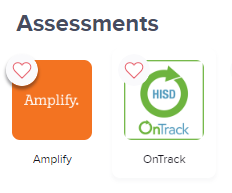
- Assist Students with Logging into OnTrack:
- Task Card: Student Online OnTrack Access Process
- Video: Student Online Assessment Access (4min) [AKO and Item Bank]
- Visit www.houstonisd.org/digitalresources
-
How do I monitor completion?
Campuses can monitor completion throughout each window by using the administration report in OnTrack. This report updates within a few minutes of a student completing the assessment. Completion dashboards will also be shared with Division and campus leaders.
- Video: Administration Report
- Task Card: Assessment Administration Report
Reports
-
How do I access DSA Results?
Since DSAs are secure assessments, teachers will not be able to view item level assessment data. Teachers are able to view student test results along with how students performed on each standard.
Assessment Information
-
Administration Professional Development
- One on One Support:
- Professional Development Materials:
-
Which assessments does my campus take?
- Review the assessment guidance 1-pager for a brief overview of DSAs each campus must participate in.
- For detailed guidance identifying each course, visit Appendix 2 of the DSA Administration Guidance document.
-
Assessment Guidance
-
Test Security
Test Security
- All assessment items on DSAs must be kept secure to maintain the integrity of the assessments. Students, Teachers, and Proctors will not have access to any of the test items prior to testing. No items on the assessment will be reviewed with students. Staff members will not make copies of items through electronic methods or any other method.
- Test Security "Look Fors"
- Students are working independently on the assessment.
- Proctors are actively monitoring the testing environment.
- The testing environment is conducive to testing.
- Testing is well organized, and it is clear that proctors were trained in administration.
- Students approved for designated supports receive their needed supports.
Teacher Reassignment
- Teachers are NOT allowed to proctor assessments in the subject area they teach to students they teach in these subjects:
• 6-8 Social Studies
• HS World Geography
• HS World History
• 3-10 Art of Thinking
• HS English III
• HS Algebra II
• HS Geometry
• HS IPC
• HS Physics
-
How do I access the Blueprints?
DSA blueprints will be posted to the Curriculum Guide Course in the "Curriculum Pacing Calendar, Curriculum Maps & Unit Guides" section for each subject/grade.
Questions regarding DSA blueprints can be emailed to HISDCurriculum@houstonisd.org.
-
When can I see the DSA items?
Teacher Item Review Windows
Assessment items will be made available for campus leaders to review with teachers after most students have completed testing. Campus leaders must create a secure environment for viewing these items where teachers are not able to copy item content electronically or through any other means. Teachers and campus leaders must complete the District Test Security Oath before viewing items. Duplicating, recording, or electronically capturing confidential test content is a serious testing irregularity and must be reported to the Student Assessment department.
- Semester 1: December 19th- January 17th
- Semester 2: May 30th – June 2nd
Video: Reviewing Secure Items in OnTrack
Parent Item Review
Parents have the right to review their child's assessments after they have been administered. To do so, parents can contact the campus to schedule a time for the review. Campus leaders must ensure a secure environment for viewing these assessments, preventing parents from copying the content electronically or by any other means. If parents request to view the assessments outside the teacher's review window, campuses should contact assessment@houstonisd.org at least two school days before the scheduled review date to ensure the campus leader has access to the assessment.

